Python - Introduction
Hello guys, Welcome to mydotnetwebapp.blogspot.in
click on the Environment Variables, and verify your path.
open the Python IDLE,
Editing Your Python Code:I recommend using either a language-sensitive editor or the editor that comes with your python installation.
Introducing Python: The Python programming language was created by Dutchman Guido van Rossum in thelate1980s.
" Python is a widely used, general-purpose, high-level programming language. Its design philosophy emphasizes code readability, and its syntax allows programmers to express concepts in fewer lines of code than would be possible in languages such as C. The language provides constructs intended to enable clear programs on both a small and large scale. "
How the python programming language is different:
- Programs are not cluttered up with braces ({…}) and semicolons (;).
- Python implements structure using indentation (whitespace)rather than punctuation.
- The Python keywords are powerful, limited in number, and do what you expect them to do.
- If you can’t work out a way to do something in your code, there is always a library somewhere that does it for you.
- You can get an awful lot done with a limited knowledge of the language.
Downloading Python:
All Python downloads can be found at "https://www.python.org/downloads/ "You need to choose a Python version before you download.there are two versions - V2 ,V3 .
All Python downloads can be found at "https://www.python.org/downloads/ "You need to choose a Python version before you download.there are two versions - V2 ,V3 .
Download Python for Windows:
Download and Installing steps of python: -
Download the python:
Download and Installing steps of python: -
Download the python:
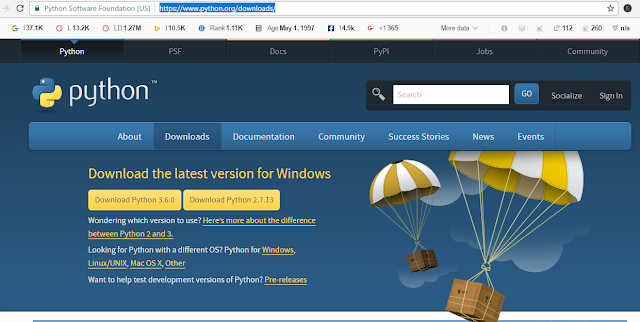 |
| Fig1: Download and Install python |
I downloaded python version 3.6.0 on my PC
After download:
Install the python
After download:
Install the python
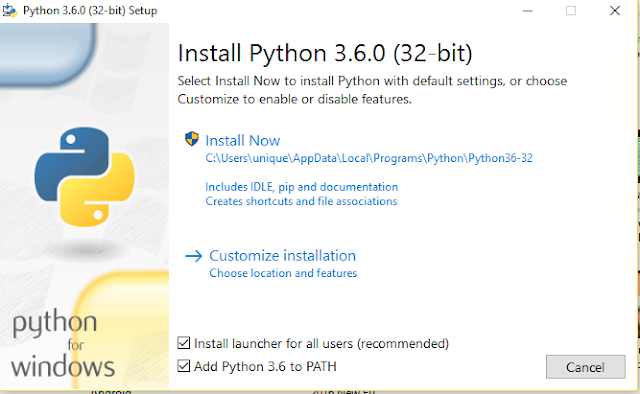 |
| Fig2: Download and Install Python |
1) checkbox "Install launcher for all users" must be checked.
2)"Add Python 3.6 to PATH ": --- check this check box.
3) After that click on "Install Now".
2)"Add Python 3.6 to PATH ": --- check this check box.
3) After that click on "Install Now".
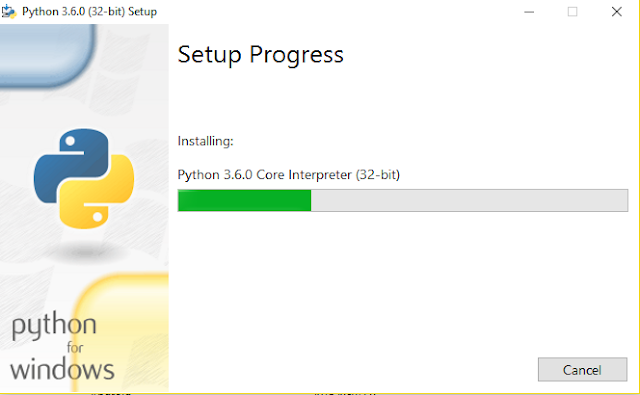 |
| Fig3:Download and Install Python |
 |
| Fig4: Download and Install Python |
After that close the window.
Python is Successfully installed.
If you are facing any problem then check the path
go to : control panel-"edit the system environment variables ".
Python is Successfully installed.
If you are facing any problem then check the path
go to : control panel-"edit the system environment variables ".
 |
| Fig5: Download and Install Python |
click on the Environment Variables, and verify your path.
 |
| Fig6: Download and Install Python |
open the Python IDLE,
 |
| Fig7: Python IDLE |
Editing Your Python Code:I recommend using either a language-sensitive editor or the editor that comes with your python installation.
1 comments so far
great blog. loved it. python training in Chennai
EmoticonEmoticon